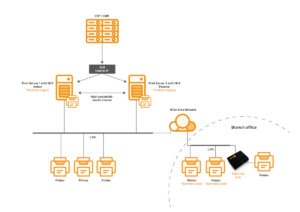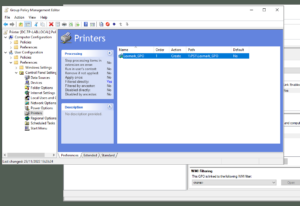How to Map a Printer by IP Address for Dynamic Work Environments
Traditionally, connecting users to printers has been a straightforward but often rigid process. Many companies rely on local printer installations, centralized print servers, or a combination of both to manage their printing infrastructure. However, the challenge arises when it comes to dynamically mapping printers to users, particularly in environments where users move between different locations frequently.

Traditional Methods of Printer Mapping
Printer mapping has historically been achieved through several methods, including:
- Group Policies: Often used in Windows environments, Group Policies allow administrators to assign printers to users or groups based on Active Directory (AD) settings. While this method is reliable, it’s also very static. Changes in printer assignments require updates to the policies, which can be cumbersome and time-consuming.
- Logon Scripts: Scripts written in batch files, PowerShell, or other scripting languages are commonly used to map printers during the user’s logon process. These scripts can be customized to a degree but are still limited in their flexibility. They often require manual updates when changes are needed, which can disrupt user productivity.
- Command Line Tools: Administrators may also use command line tools like rundll32 or dll to add or remove printers. These tools can be embedded within scripts or executed manually, offering some degree of automation but again, lack dynamic adaptability.
The major drawback of these traditional methods is their static nature. For a user who frequently travels between different offices or locations, these methods are far from ideal. Without manual intervention, the user may end up with printers mapped that are irrelevant to their current location, leading to confusion and wasted time.
Dynamic Printer Mapping: How to Map a Network Printer Using IP Address
To address the limitations of static printer mapping, many organizations have started to explore more dynamic solutions, particularly those that leverage IP address ranges. Learning how to map a printer by IP address efficiently can transform the user experience, so let’s take a look.
- IP-Based Mapping: Each office or location typically has a specific IP range, and printers can be assigned to those ranges. When a user connects to a network, the system automatically identifies the IP range and maps the appropriate printers without any manual intervention.
- Automation through Scripting: Administrators can create scripts that detect the user’s IP address upon login and match it against predefined IP ranges. These scripts can be run as part of the user’s logon process or executed periodically to ensure that the correct printers are always available. PowerShell, in particular, is a powerful tool for this, as it can interact with network settings, Active Directory, and printer queues to automate the entire process. This is an effective way to map a network printer using IP address.
- Dynamic Updates: Because the mapping is based on the user’s current IP address, the system can dynamically update printer assignments as the user moves between different locations. This eliminates the need for manual updates and ensures that users always have access to the printers they need, when and where they need them.
Practical Implementation Example
Let’s consider a practical example of how to map a printer by IP address:
- Identify IP Ranges: Determine the IP address ranges for each office or location within your organization. For instance, the New York office might use the range 192.168.1.0/24, while the London office uses 10.0.0.0/24.
- Create Mapping Script: Develop a PowerShell script that checks the user’s current IP address against these predefined ranges. Based on the result, the script will map the corresponding printers to the user’s device.
- Deploy and Monitor: Deploy the script via Group Policy or another management tool, ensuring it runs at user logon. Monitor the effectiveness of the solution and make adjustments as necessary.
ThinPrint: The Easy and Modern Way To Map a Printer by IP Address
While this may be sufficient, the script-free method we offer at ThinPrint provides much more flexibility and reliability here. Our AutoConnect technology includes criteria for static mapping and the ability to organize printer provisioning based on IP ranges. This makes it possible to perfectly organize the example mentioned above. Printers in the locations can be grouped and then assigned to an IP range. If the user logs in at Location A, they receive the printers located there. If they go to Location B the next day, the printers from Location A are removed and those from Location B are mapped instead. This contributes to greater clarity and a positive user experience.
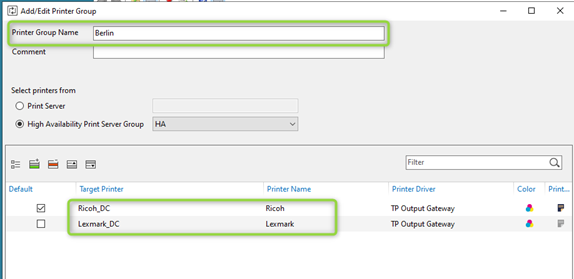
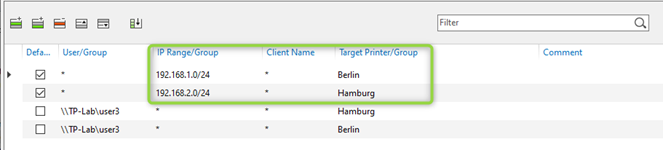
Furthermore, users can also be given more freedom regarding printer mapping. ThinPrint offers a Self-Service App as an option. If this is enabled for the user, they can select and assign printers themselves. The special feature here is that the printer selection can also be administratively restricted. All rules, including the grouping of printers, are available. The user thus can selectively choose printers according to their needs.
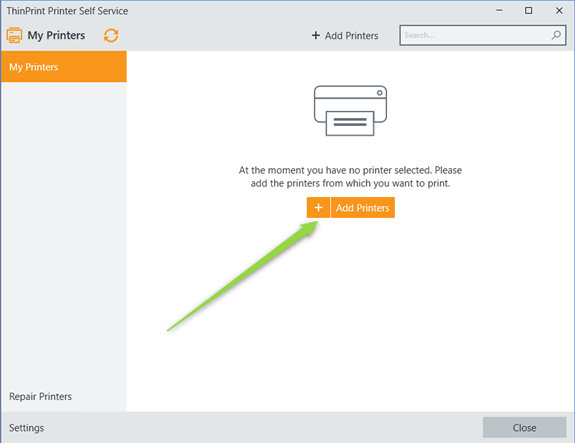
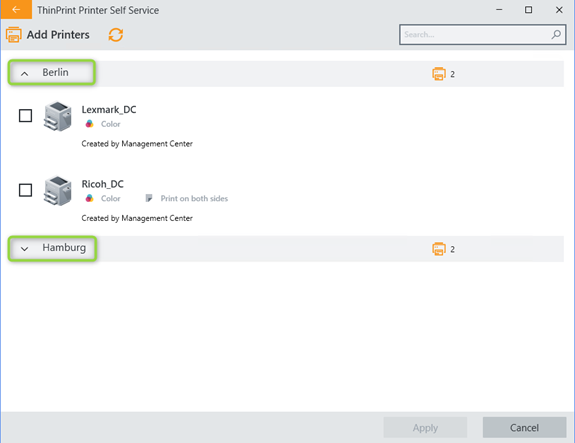
Benefits of IP-Based Printer Mapping
- Flexibility: Users can move freely between locations without worrying about manually mapping printers or dealing with incorrect printer assignments.
- Efficiency: Reduces the need for IT support to handle printer mapping issues, freeing up resources for more critical tasks.
- User Satisfaction: Provides a seamless experience, ensuring that users always have access to the correct printers based on their current location.
Conclusion: Embracing Dynamic Solutions for a Modern Workforce
As work environments become increasingly dynamic, so too must the tools we use to support them. Learning how to map a printer by IP address effectively can significantly streamline your operations. IP-based printer mapping offers a powerful and flexible solution to the challenges posed by traditional, static methods. By leveraging scripting and IP address ranges, companies can ensure that their users always have access to the right resources, no matter where they are. This approach not only enhances productivity but also significantly improves the user experience, making it an essential strategy for any modern organization.
Ready to transform your printing infrastructure? Start implementing IP-based printer mapping today and experience the benefits of a truly dynamic solution. For more advanced solutions or to discuss how this can be integrated into your existing infrastructure, feel free to reach out to us!
Try ThinPrint For Free for 30 Days!
The ThinPrint Engine guarantees simple and user-friendly printing in a wide range of application scenarios and industries.