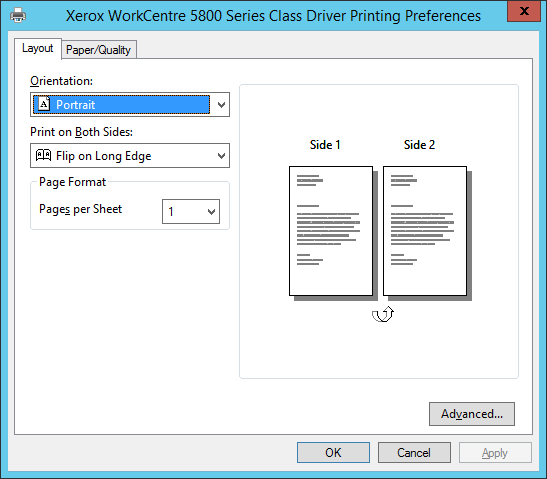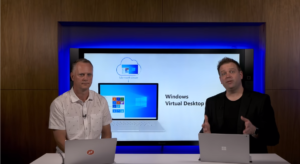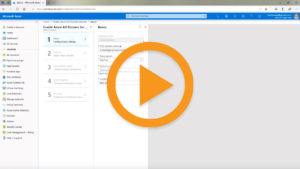Windows Server 2008/R2 Support End – What Businesses Need To Know Now
On January 14, 2020, Microsoft ended its extended support for Windows Server 2008 and Windows Server 2008 R2. This poses enormous security risks for companies that have not arranged an alternative solution. No more new security patches or feature updates will be available for server operating systems, and Microsoft will no longer provide support in case of problems. It’s therefore important to find a replacement if this hasn’t already been done. Find out in this post what you need to consider for successor versions as well as what changes will occur with the end of support for printing.
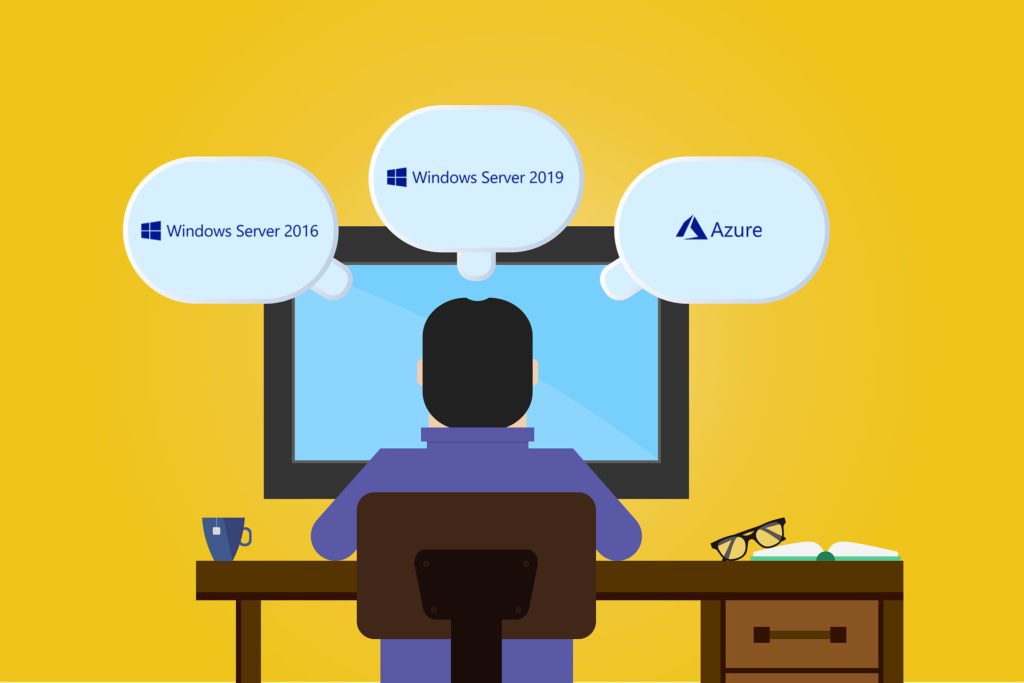
End of Life for Windows Server 2008 and Windows Server 2008 R2: What Next?
Essentially there are three options for businesses:
- Microsoft Azure: Businesses can either migrate (possibly only temporarily) to Microsoft Azure and deploy Windows Server 2008/Windows Server 2008 R2 as virtual servers in the Azure cloud. This ensures they receive free security updates for both server operating systems for another 3 years. If the servers are print servers, then instead of moving these servers to Azure (IaaS), it would be better to move them to ezeep, the Azure-based printing solution (SaaS).
- Extended security updates via enterprise agreements: businesses prefer to run their servers in their own data centers and cannot or don’t want to do without 2008/R2 servers, then they can also purchase security updates for three more years via the Extended Security Update program (ESU). This option is however likely to become very expensive. Besides, only “important” and “critical” security updates are covered.
- Upgrade to Windows Server successor versions: Ultimately, most organizations will decide to upgrade their server operating systems, if not already completed. Whether Windows Server 2016 or 2019, companies will need to make the choice individually. Windows Server 2016 is a mature, stable system. With its Storage Migration Service, Windows Server 2019 simplifies migration, especially when it comes to file servers. However, some in IT fear compatibility problems with running applications. From Windows Server 2016 businesses can upgrade directly to Windows Server 2019 if required. Windows Server 2012/R2 is unlikely to be on the shortlist anymore, especially as support for Microsoft Office 365 Pro Plus for Server 2012/R2 also ended on January 14, 2020.
The end of the support lifecycle = the end of high availability printing!
However, when companies switch to successor versions of Windows Server 2008/R2, they face a new problem – the end of Windows Server 2008/R2 also means the end of print clusters. This is because, from Windows Server 2012 onwards, Microsoft will no longer support print server clusters, which were previously considered best practice for high-availability printing.
Microsoft has tried to replace the discontinued print clusters by virtualizing print servers. However, virtualization using Microsoft Hyper V or VMware vSphere doesn’t guarantee high availability for printing. Virtualization solutions merely check the availability of the servers and start up new virtual machines in the event of server failure. The reasons why this approach is essentially ineffective when it comes to print server failures and how it leads to downtime can be found here.
ThinPrint offers high-availability printing for Windows Server 2016 and Windows Server 2019
With its comprehensive high-availability concept, ThinPrint closes the gap created by the elimination of print server clusters. The solution combines server clustering with dynamic resource distribution and offers comprehensive protection against print failures:
- Failover: Thanks to constant monitoring of server availability and an early warning system for print-specific problems and instabilities, for example during printer mapping, in the event of an error the system immediately switches to another server.
- Load balancing: The print volume is distributed evenly over a group of servers. Server load balancing guarantees high-performance printing and optimal use of available resources.
- Prevent spooler failures: ThinPrint regularly measures the speed of the spooling process and transfers print jobs to other servers if specified threshold values are exceeded.
- Server maintenance at any time: Print servers can be put into maintenance mode with just a single click. New print jobs are dynamically forwarded to other servers in the group.
- Failover and load balancing for branch offices: In branch offices, local print servers are replaced by ThinPrint Hubs, which can also be used in high availability mode.
Free White Paper
In our free white paper “High Availability Printing”, you’ll learn how using ThinPrint in your Windows Server 2016 or Windows Server 2019 environment ensures failover printing.