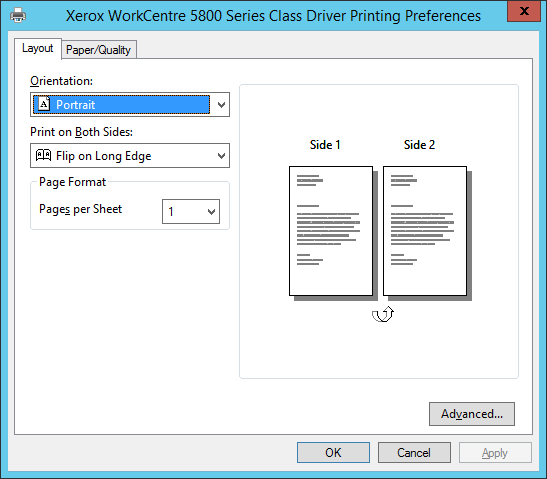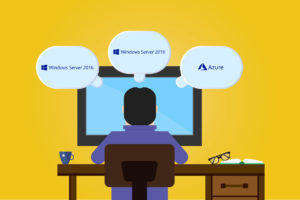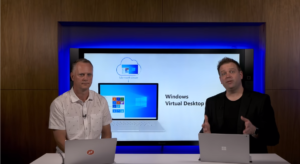Windows Virtual Desktop – Public Preview Walkthrough
After a long wait, Microsoft has taken the next step and launched the public preview of Microsoft Windows Virtual Desktop. Henning Volkmer, President & CEO at ThinPrint Inc., took an in-depth look at the public preview recently. You can check out his walkthrough video now to gain a quick overview of how it works.
Virtualization expert Henning Volkmer walks through the public preview
The public preview is accessible regardless of your location and allows you to try out the multi-session Windows 10 experience, the Office 365 ProPlus improvements as well as support for Windows Server Remote Desktop Services (RDS) desktops and apps. This is a great opportunity to get yourself familiar with WVD and give direct feedback to Microsoft before general availability which is expected around Q3.
How to Access Windows Virtual Desktop:
- If you haven’t done so already, set up your Azure subscription (or take advantage of the one-month free trial)
- Choose the type of virtual machines and storage that are suitable for your environment
- Create a tenant in Windows Virtual Desktop
Make sure you have the right infrastructure too:
- An Azure Active Directory
- A Windows Server Active Directory in sync with Azure Active Directory. This can be enabled through:
– Azure AD Connect
– Azure AD Domain Services - An Azure subscription, containing a virtual network that either contains or is connected to the Windows Server Active Directory
The Azure virtual machines you create for Windows Virtual Desktop must be:
- Standard domain-joined or Hybrid AD-joined. Virtual machines can’t be Azure AD-joined.
- Running one of the following supported OS images:
– Windows 10 Enterprise multi-session
– Windows Server 2016
More technical information on the public preview is available on the Microsoft website.